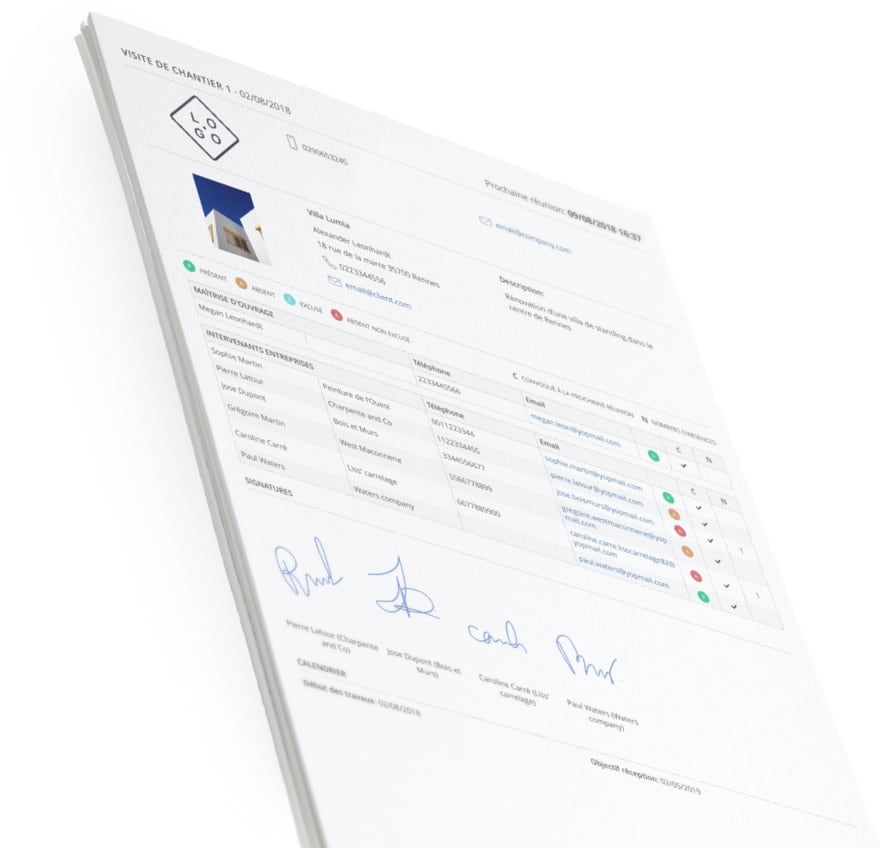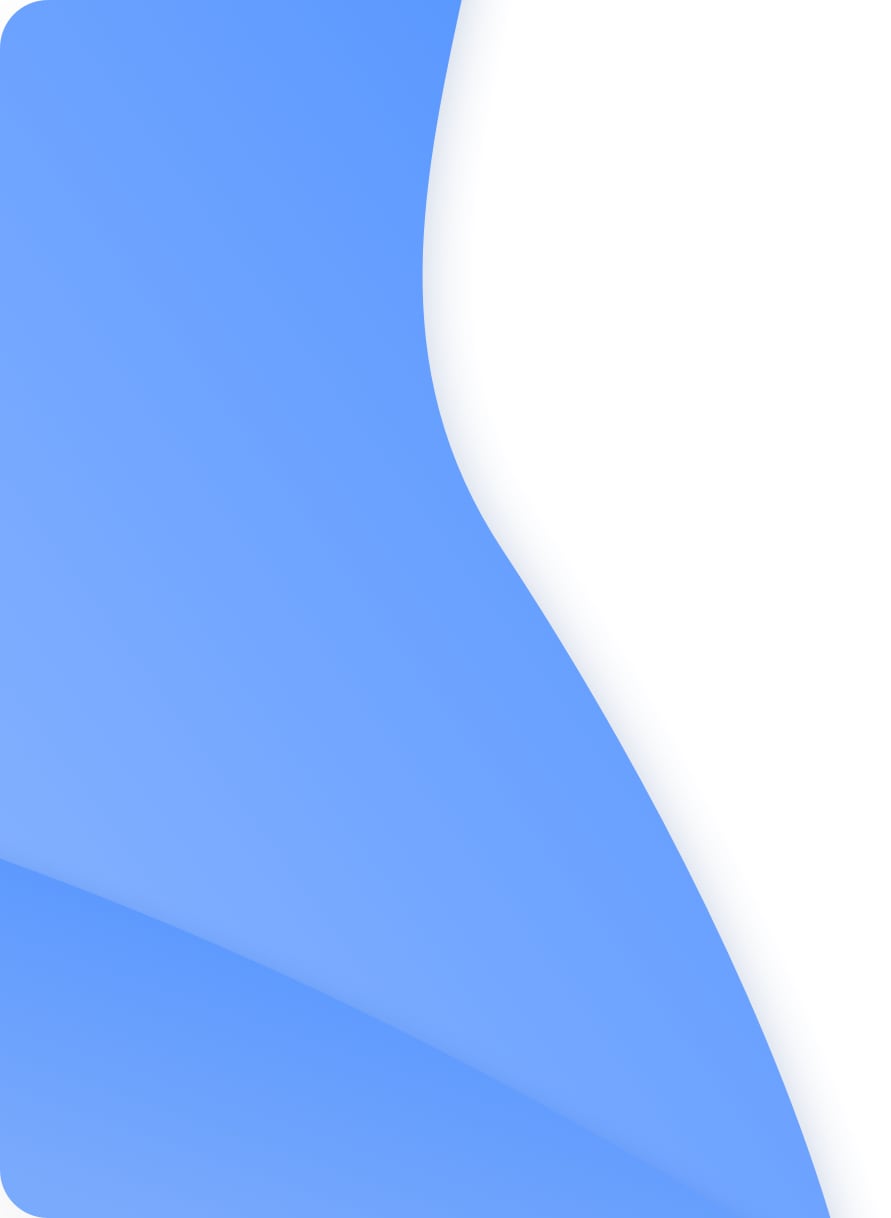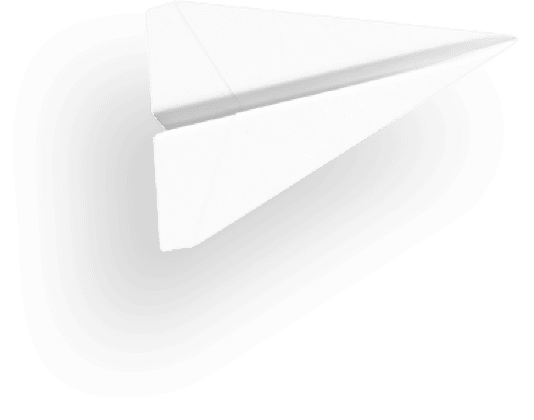A planning tool designed for construction site and building industry players
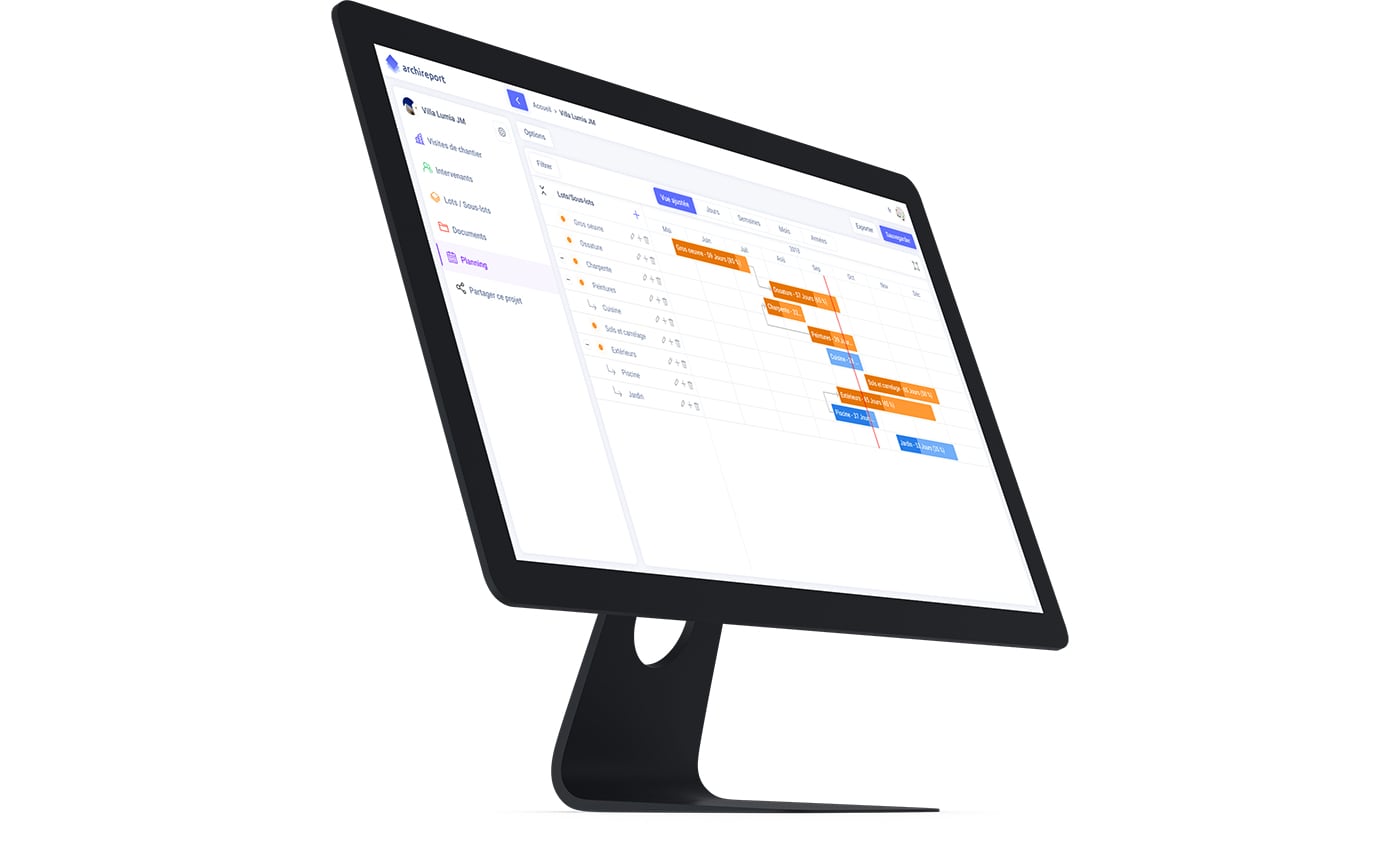
What’s the first question people ask when they get to a construction site?
How’s the work going? Are we making progress? Are we on schedule?
A project’s success relies heavily on its schedule and site supervision. An unexpected hitch or an unmanaged delay and things can quickly go wrong. That’s why we have designed a site planning tool that takes into account feedback from the field, and integrated the schedule into the Archireport application so you won’t need to enter your data again. Here’s what you’ll be able to do:
- Split up tasks into works and sub-works with 4 levels of hierarchy
- Assign contractors to the works and sub-works
- Organise time constraints between works (dependency links)
- Manage delays with automatic shift in start dates for subsequent works
- Manage working days
- Export in PDF format and share the schedule with customers and contractors
1- The schedule is integrated into Archireport projects

To view or create a schedule, simply select the project. You’ll find the scheduling module on the left-hand menu, under the works/sub-works menu.
The schedule will display the works and sub-works if they have already been created in the project, with start and end dates. If no works have been created yet, the schedule will be empty. You can then modify or add new works and sub-works (or tasks) by clicking on the + buttons on the left-hand side of the schedule menu.
To get a clearer view, you can set the preview to full-screen mode using the button on the top left of the schedule.
2- Creating works or sub-works
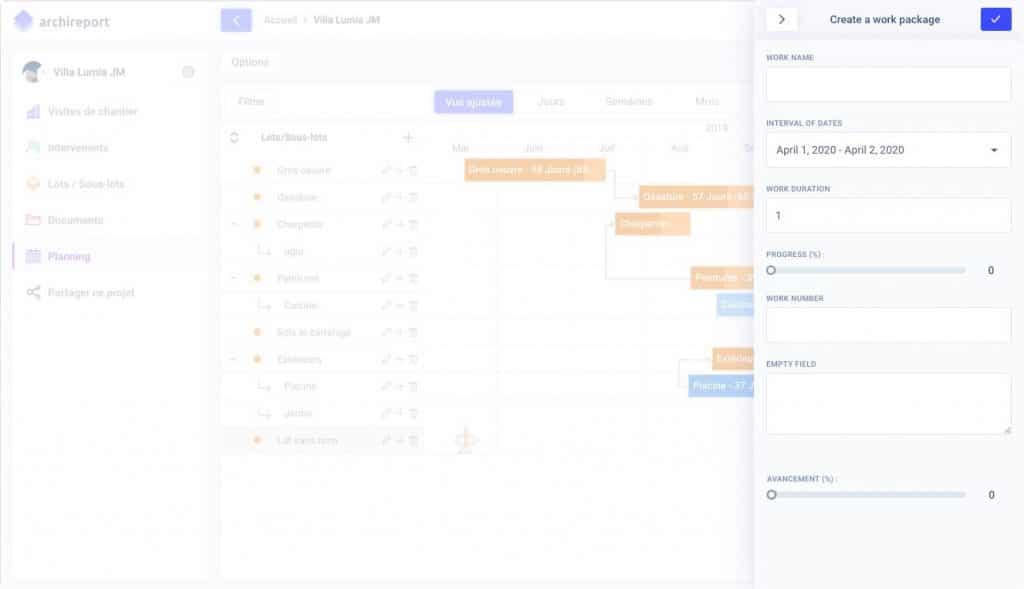
You can add works and sub-works to the schedule with 4 levels of hierarchy for sub-works. For each work, you can enter:
- A title,
- A work number,
- An empty field for extra information about the work,
- Start and end dates,
- Duration of the work,
- Progress as a percentage rate
You can modify or delete a work or sub-work at any time by clicking on the trash button.
3- Time constraints between works and sub-works
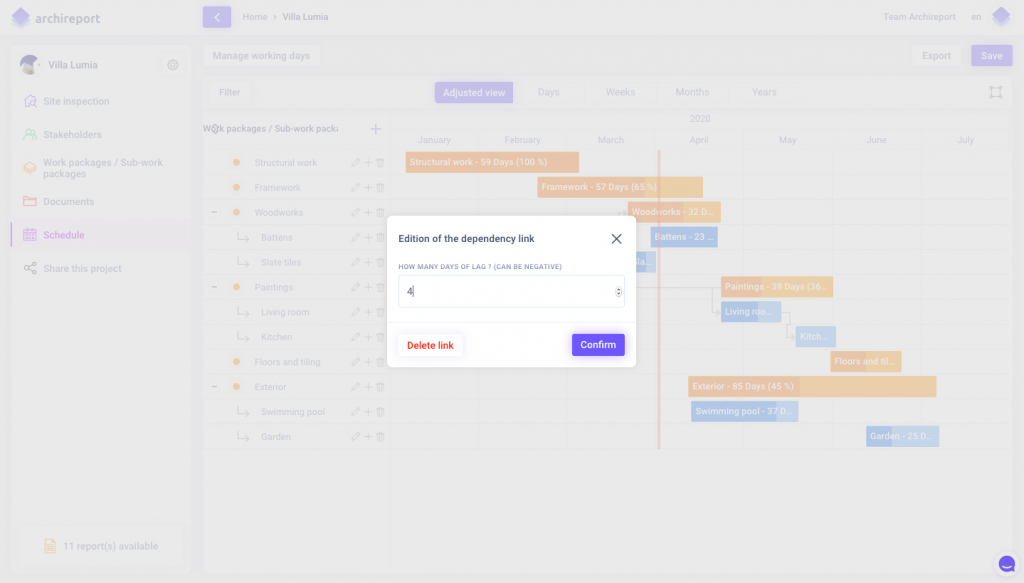
With the Archireport schedule, you can link the end of a work with the start of another and indicate a time lag in days between the works. So any delays during the previous work will shift along the subsequent works which are linked to it, while maintaining the duration of the work.
In the same way, you can also link the start dates for two works or sub-works. As a result, any shift in the start date for the work will generate a shift in the linked works.
All dependency links can be deleted. Simply double click on them and select “Delete link”.
4- Filters and display
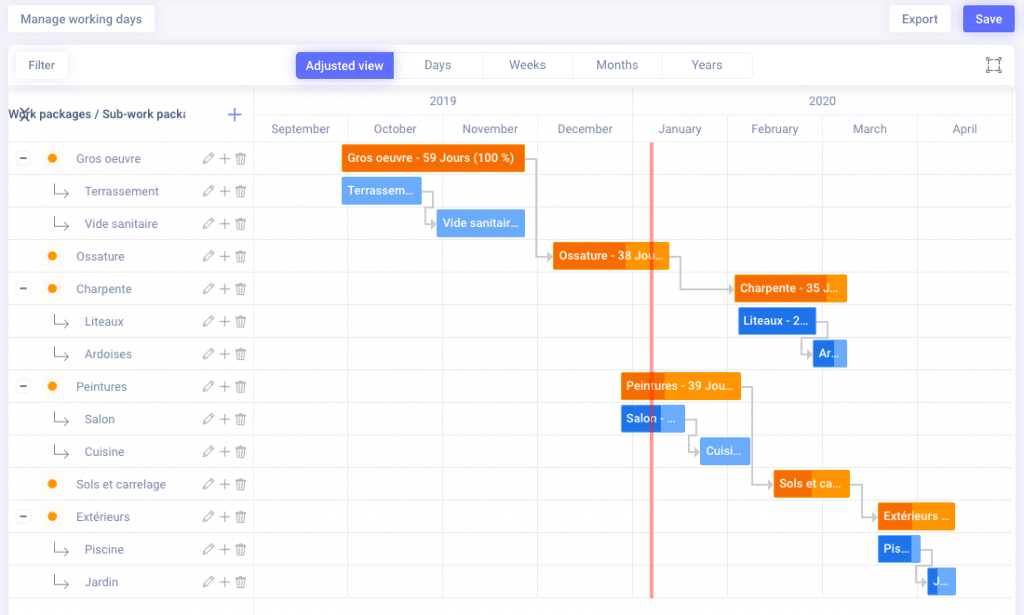
The schedule interface has 5 display modes so you can get an overview of how long each project lasts. This also makes it easier to browse between the works and sub-works. You can choose to display by year, month, week, or day or customise how the information is displayed.
You can also filter the works by contractor for a more detailed view of how each is progressing.
5- Manage working days
The “Manage working days” feature allows you to select which days are considered as working days and which are not. Just activate the “Working days” mode, and select the working days in the following interface:

6- Schedule export as a PDF
Once the schedule has been established, you can export it into PDF format using the “Export” button on the top right of the schedule editing window.
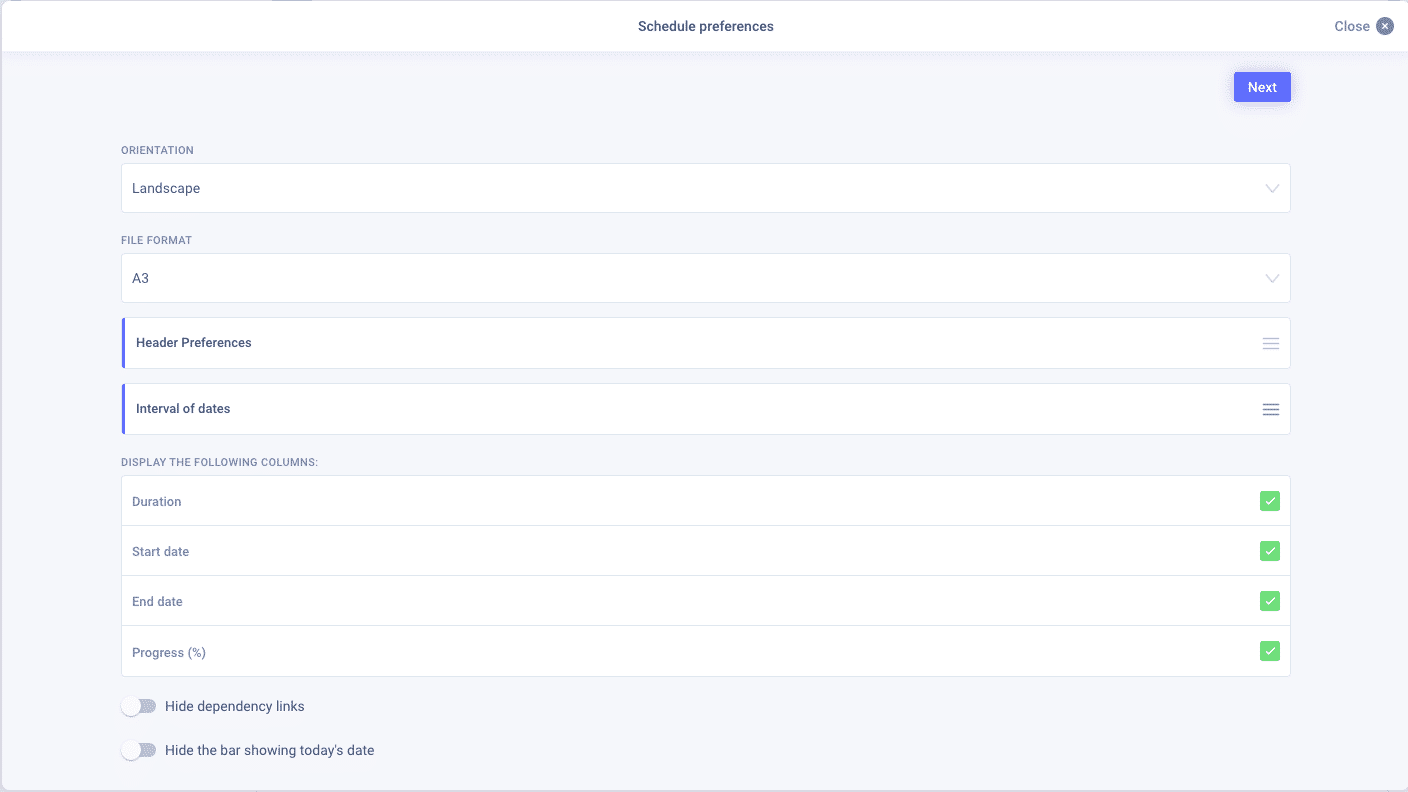
Export PDF schedule preferences
You can then choose from the following export properties:
- Choice of works (and stages) to display in the export
- Format (from A0 to A5) and layout (landscape or portrait)
- The name and date of the project in the header
- Whether or not to display dependency links
- Select the date range for the schedule you want to export
- Select the column header information to display (duration, start date, end date, progress in %)
Once the PDF preview is displayed, you can choose to download the document, send it by email or save it in your Archireport project documents.
Test the leading construction site monitoring application right now with a free 1-month trial.